Before manage Stock make sure your Inventory Option is enable (How to enable stock)
Step 1 : Click on Products Menu & select Stock Option
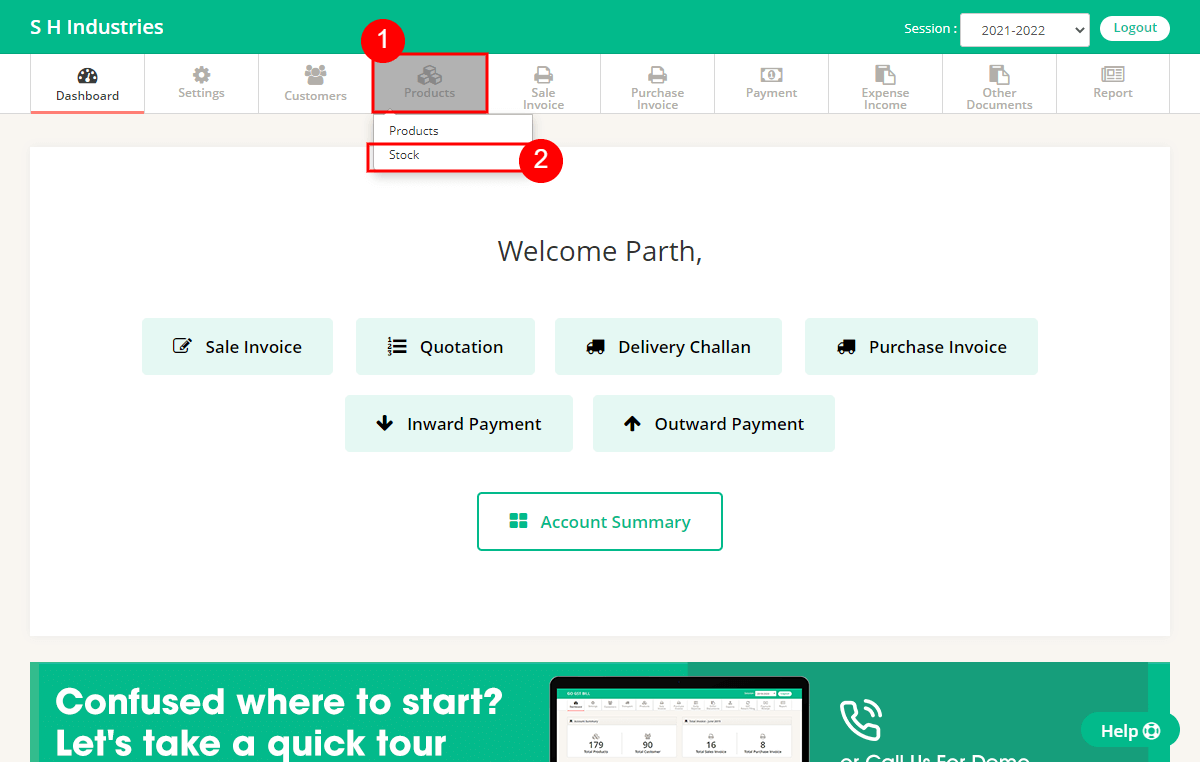
Step 2 : On Stock page you will see a list of all products, Current Stock & New Stock Fields for all Products
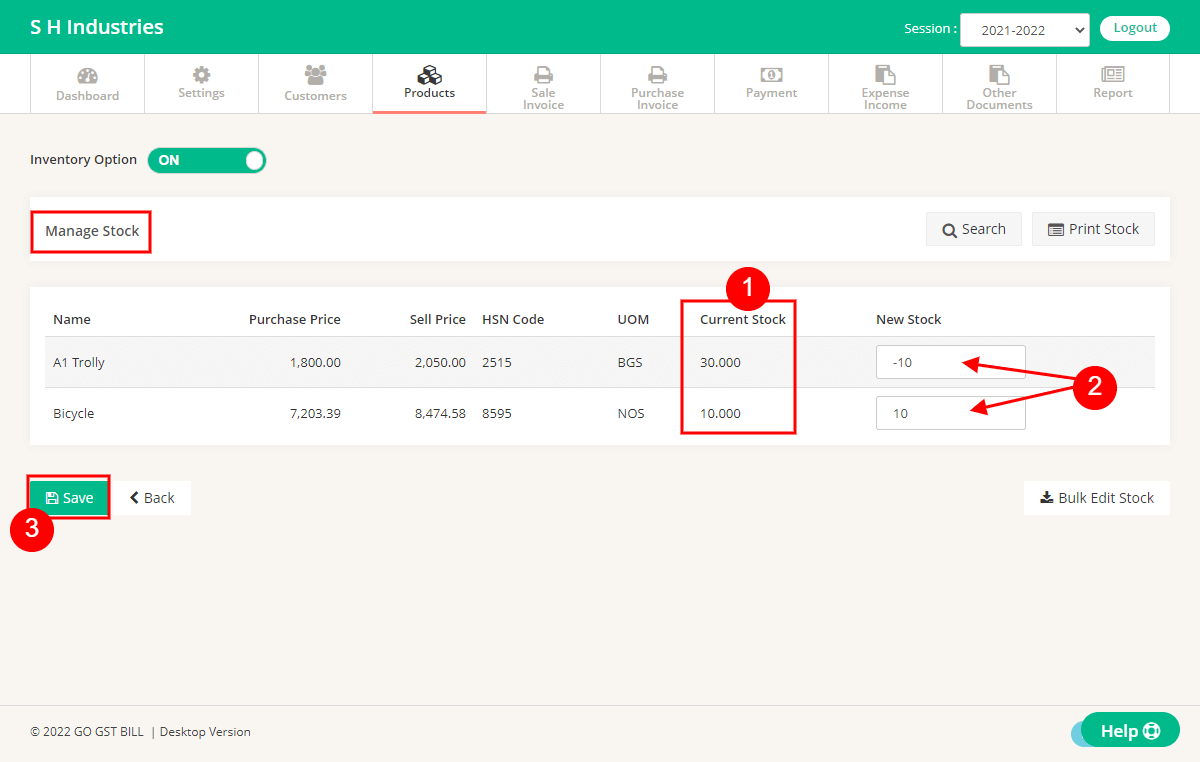
– To increase Stock for product just Enter positive Quantity Value you want to increase in New stock Field for that product. Like current Stock is 25 & you want make is 35 so you need to Enter 10 To New Stock Field & click on save Button.
– To decrease Stock for product just Enter negative Quantity Value you want to decrease in New stock Field for that product. Like current Stock is 25 & you want make is 20 so you need to Enter -5 To New Stock Field & click on save Button.
Step 3 : After Clicking on save Button you Can see Stock Values are Updated for product which you have added New Values
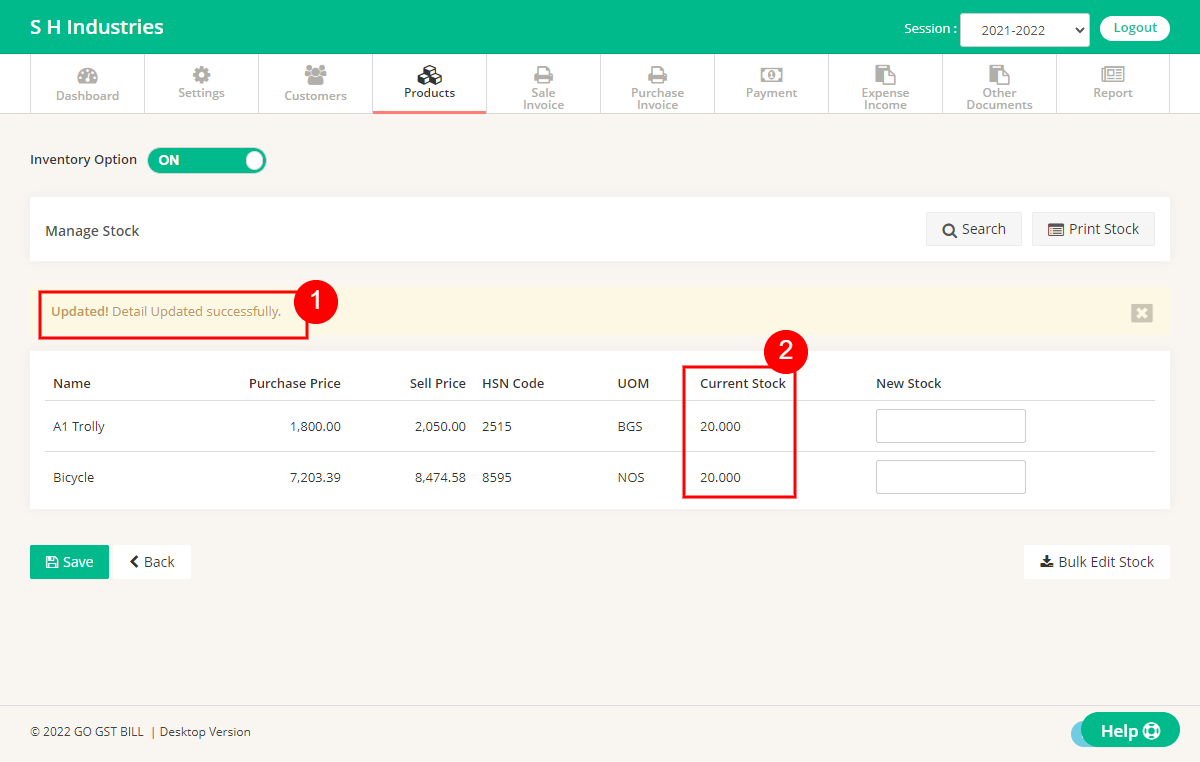

HOW TO MANAGE CREDIT PURCHAGE BY PAYING EMI WISE…
Hi AARYAHI,
You need to create purchase invoice with payment type credit. Then create outward payment receipt according to your EMIs.
Call our support team for more information.