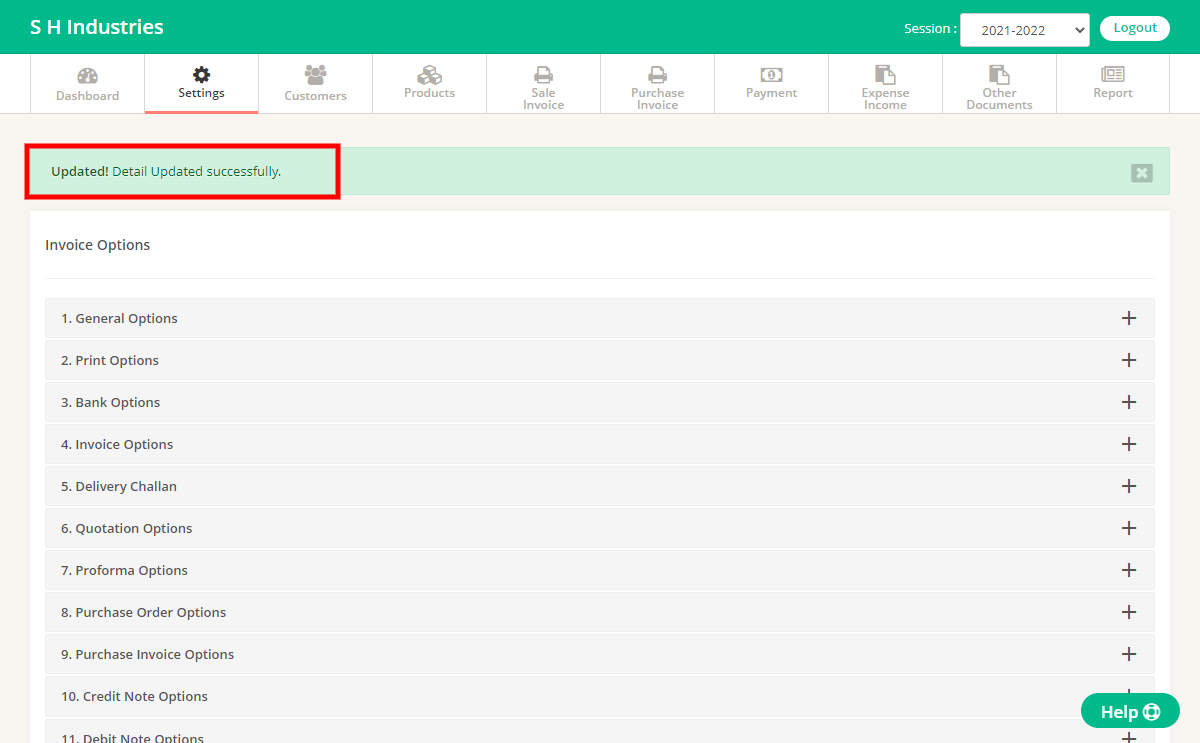Step 1 : Click on “Settings” menu.
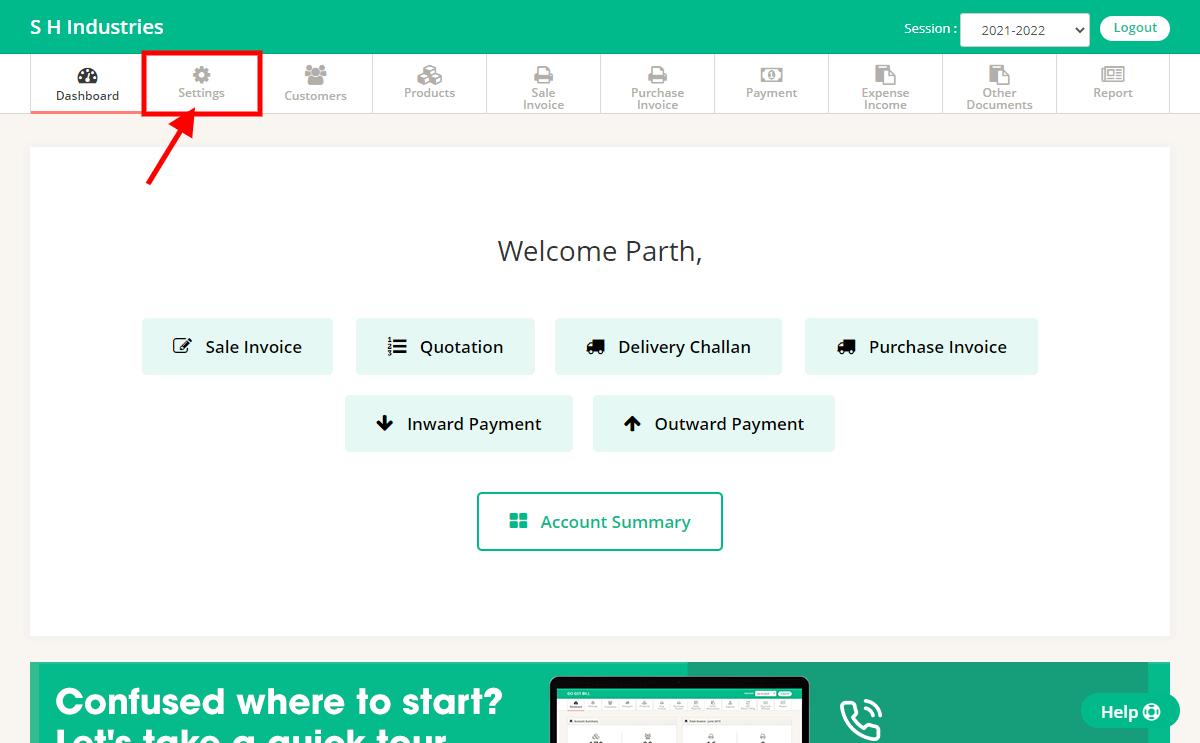
Step 2 : Click on “Invoice Options” menu.
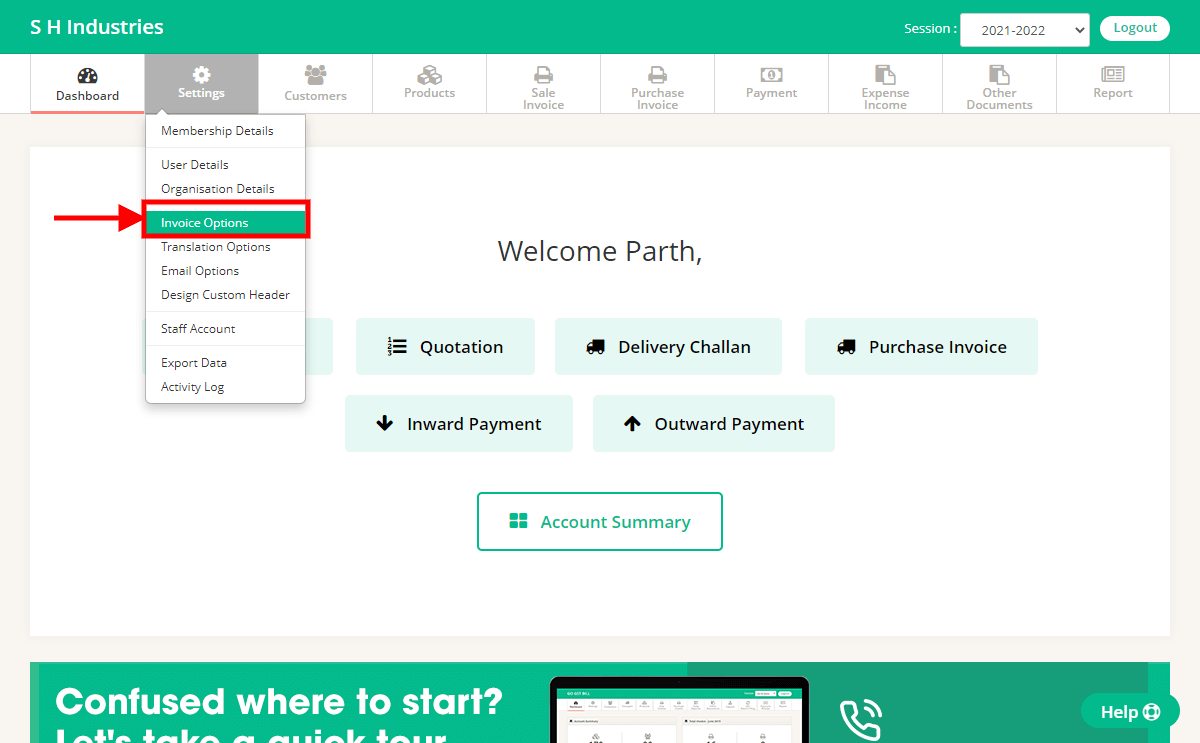
Step 3 : Click on “Invoice Options”.

Step 4 : On that same page you will get an Options with “Enable Extra Text 1” & “Enable Extra Date 1”
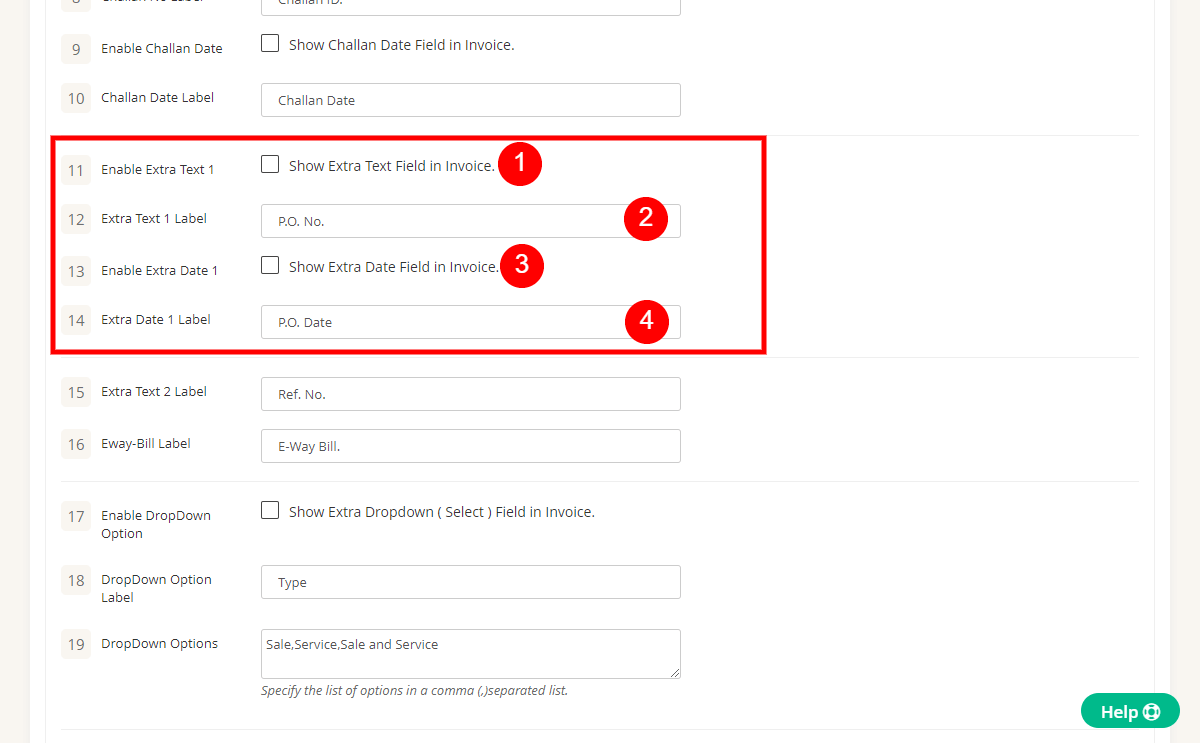
1 – Enable Extra Text 1 Options to use to Enable/Disable Text Field
2 – Extra Text Label 1 Option used to change the label of Field. ( Ex. P.O., Ref No. )
3 – Enable Extra Date 1 Option use to Enable/Disable Date Field
4 – Extra Date Label 1 Option used to change the label of Date Field. ( Ex. P.O. Date, Delivery Date. )
Step 5 : After Editing Options Click On Save Button at end of page
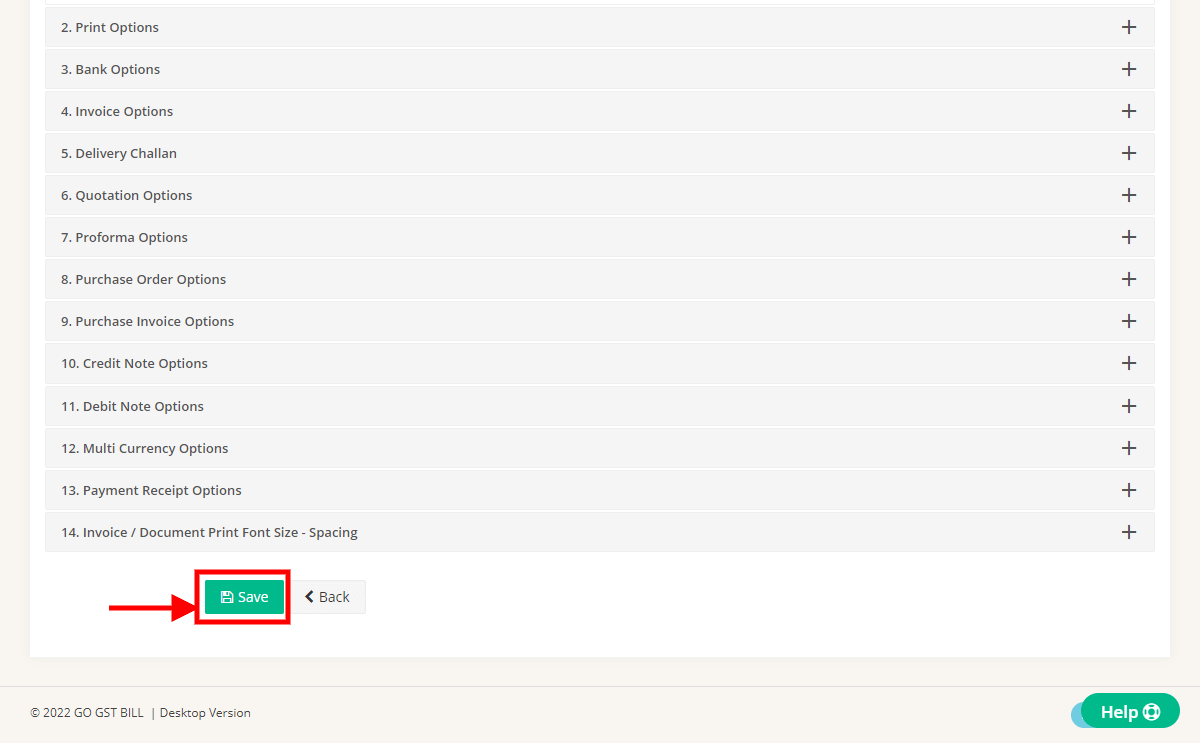
Step 6 : You can see Message on Next page For Details Updated.