Step 1 : Click on Reports Menu & Select Sales Options from Sub menu
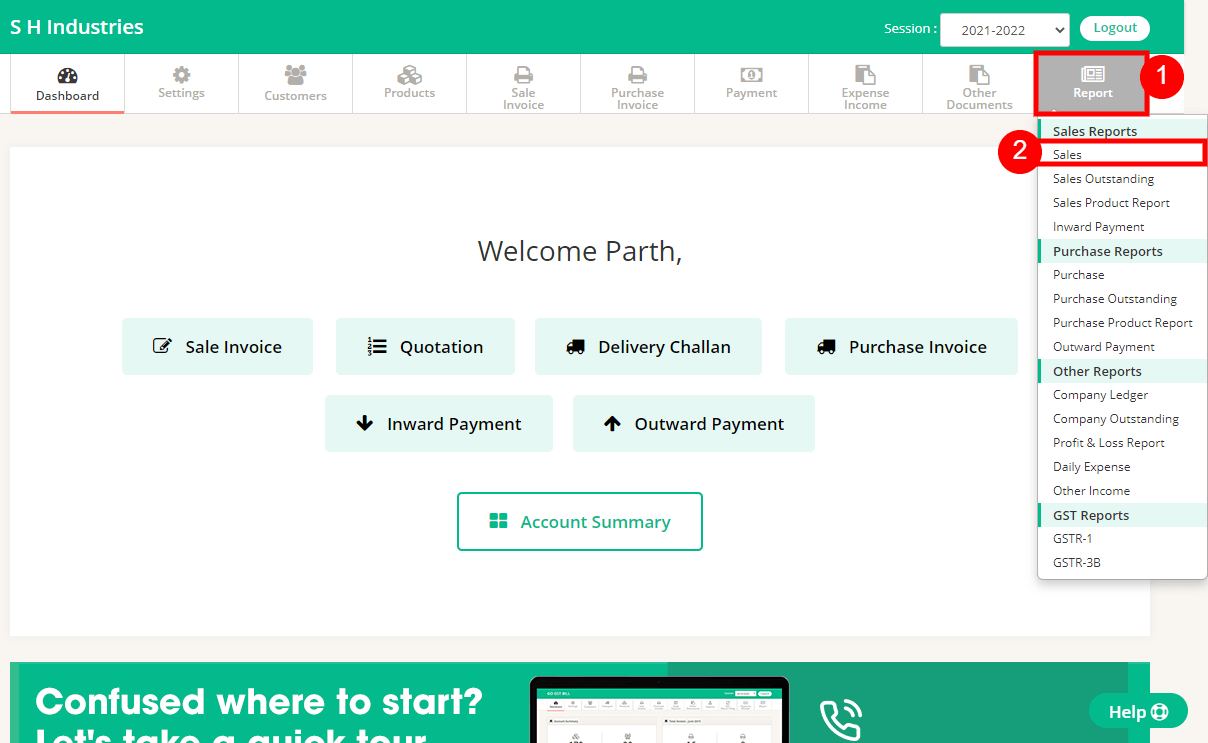
Step 2 : In Report section of opened page select Options as below :
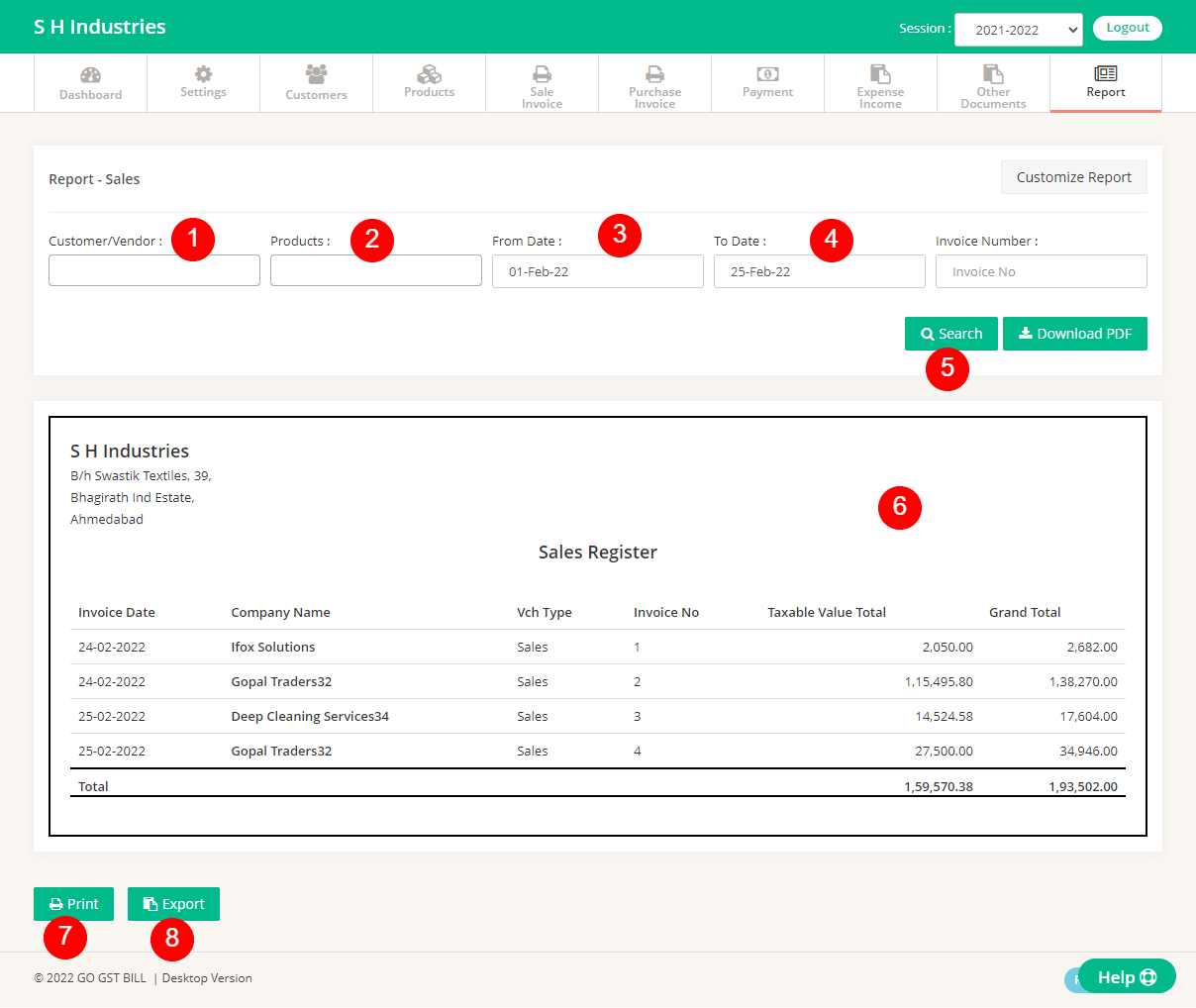
1 – [Optional]Select Customer You want to Generate Report for specific Customer
2 – [Optional]Select Product You want to Generate Report for specific Product
3 – [Optional]Select From Date to get a report from the date
4 – [Optional]Select To Date to get a report to date
5 – Click on Search Button once All search values are set
6 – After Search Button is Clicked you can see the Search Result here
7 – Click on the Print Button if you want to Print / Save Report
8 – Click on export to get the detail in excel sheet

Hi
i nees product name also in report sales report
Hello Siddhtech, Thank you for using our software.
Sorry to say currently we do not have the option to show product name in the sales report. but for now, you can use the sale invoice export option to see the product name.
also, I have forwarded your request to our development team so we will try to add this option very soon. let us know if you have any other queries.
Thank you