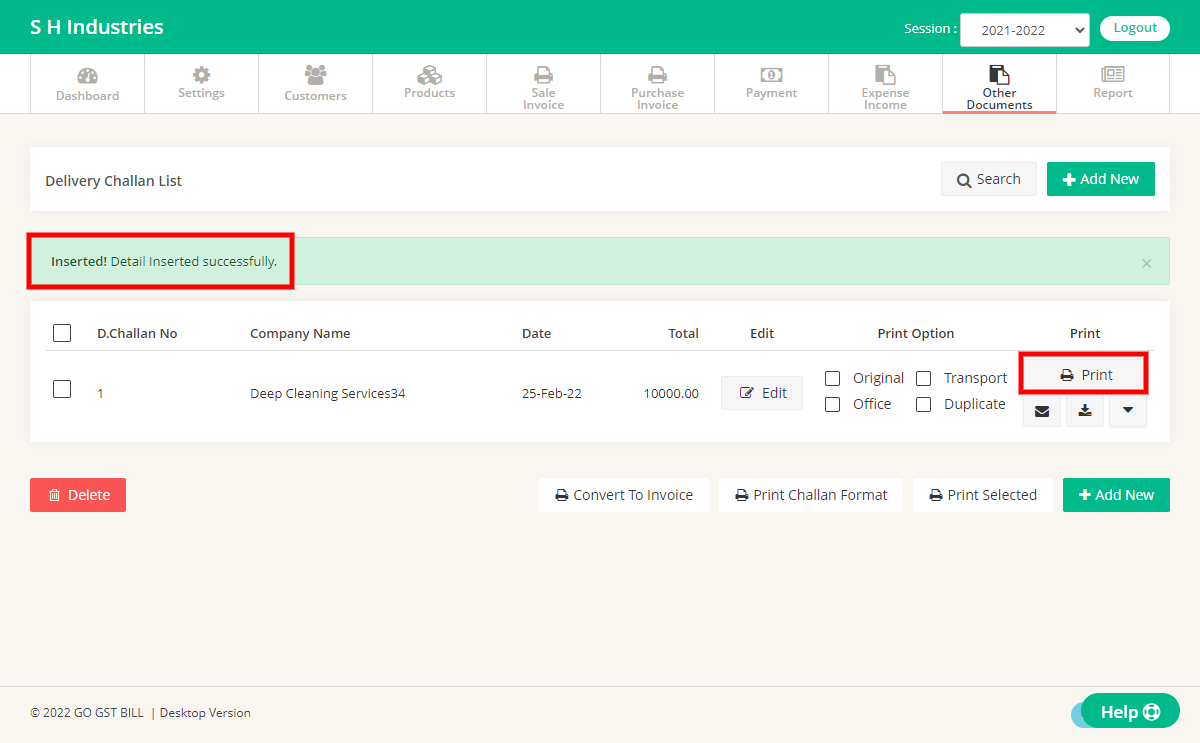*This feature is only available for Premium Users.
Please follow the steps for adding Delivery Challan.
Step 1 : Login to your account & click on Other Documents Menu & select Delivery Challan
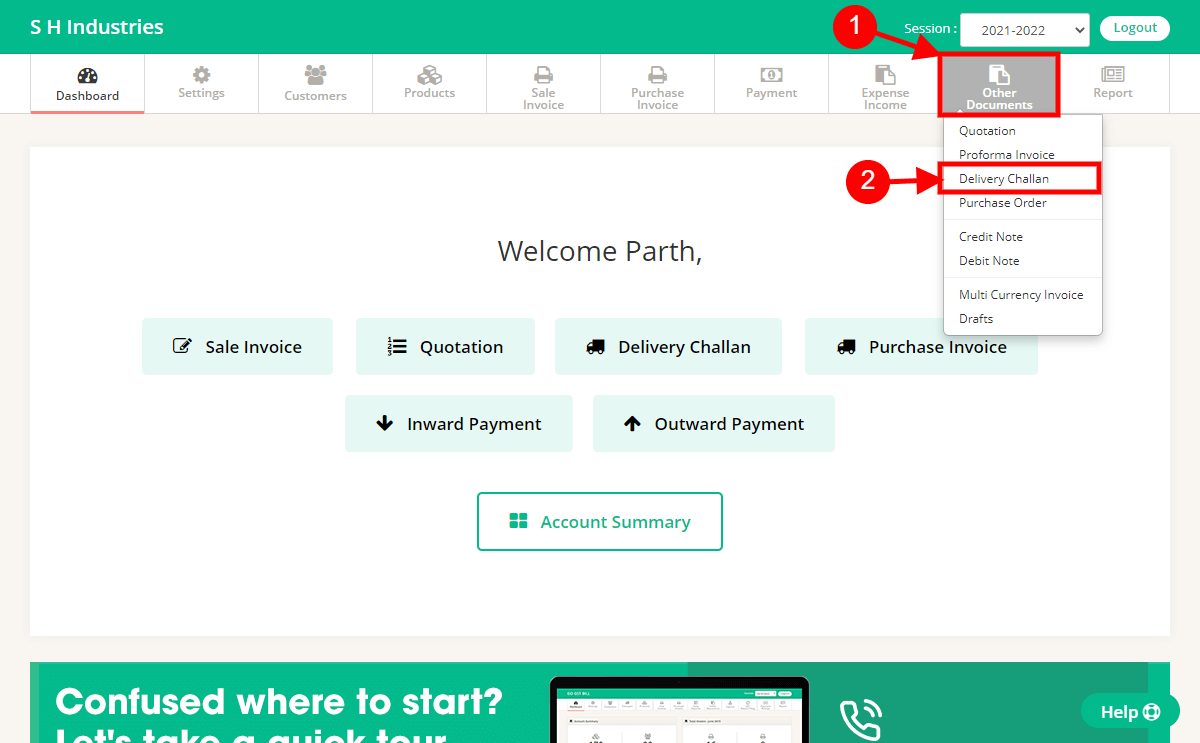
Step 2 : Click on “Add New” button on Delivery Challan list
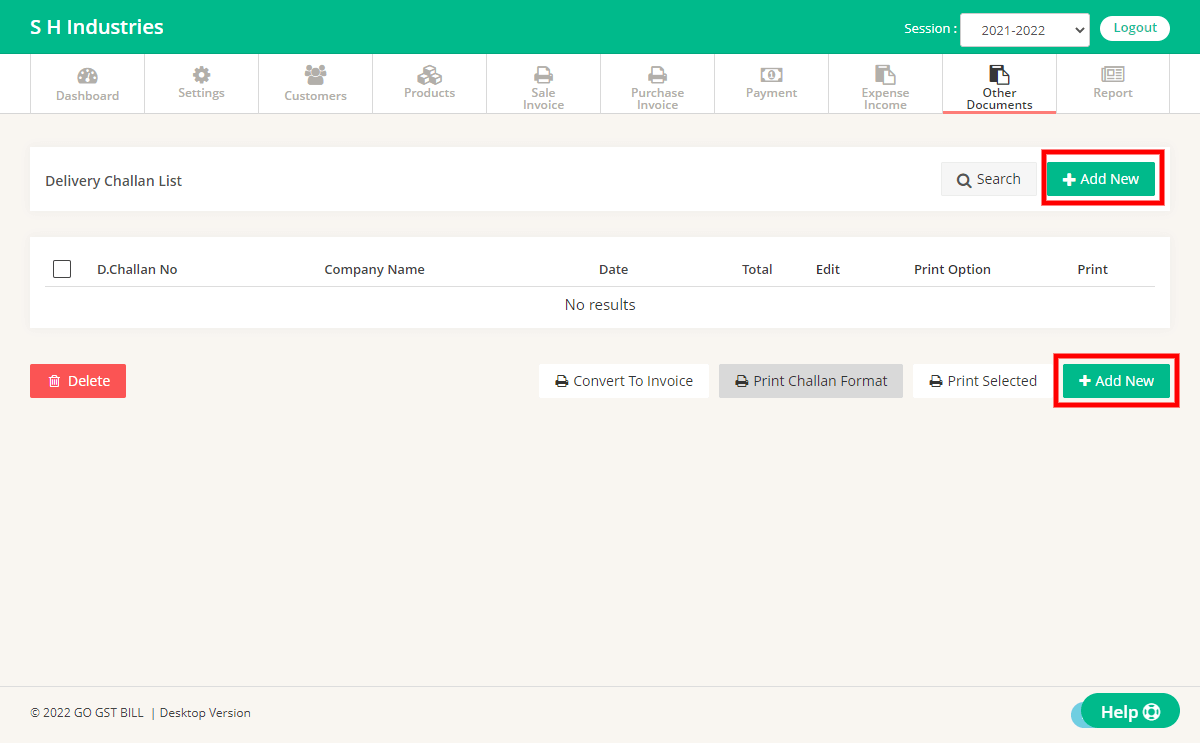
Step 3 : Fill the details on Delivery Challan page

1 – Select Customer from List OR Add new Customer by Clicking on Add New Customer Button.
2 – Enter Challan Details like Challan No, Date, Challan type.
3 – Enter items to Challan by typing directly in Fields OR Click on Add New Product for adding a new product, You can use the “Add Extra charges” button to add items that you don’t want to count in Quantity. Use the “[+]” button at the row end to add multiple items in Challan.
4 – Click on Save Button
Step 4 : After saving Challan it will redirect you to Delivery Challan list page, Now click Print button to generate challan print