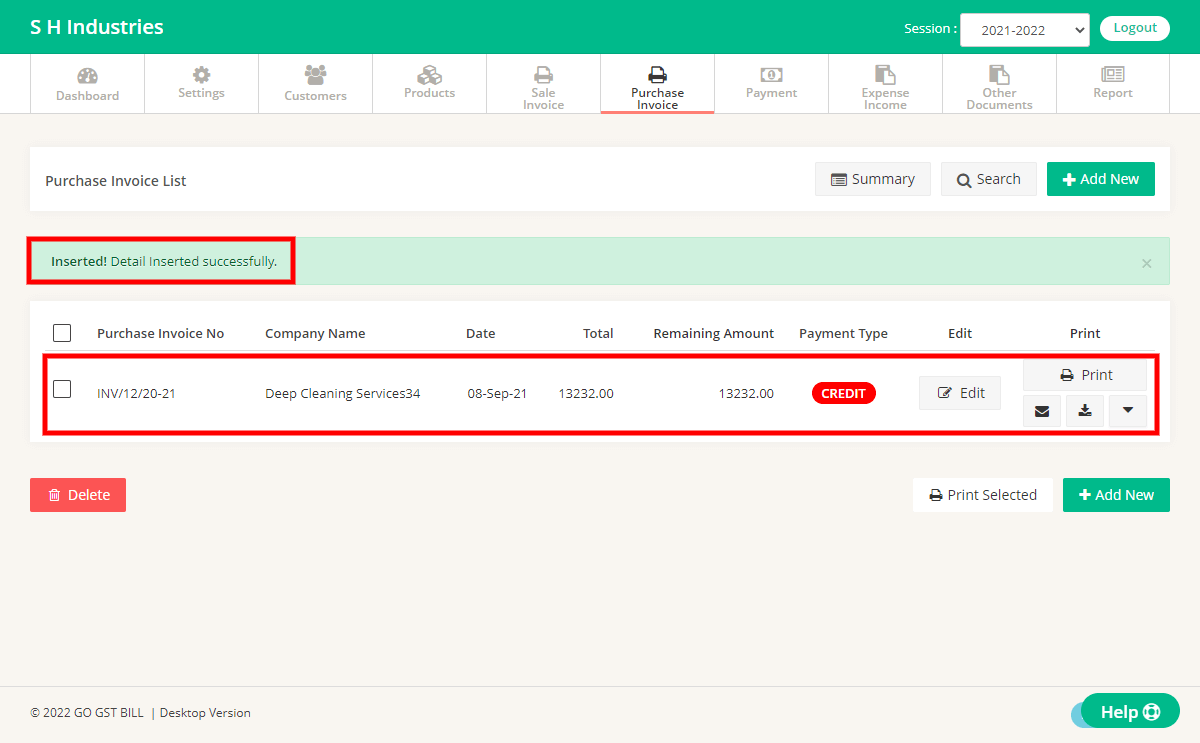Step 1 : Login to your account & click on Purchase Invoice Menu
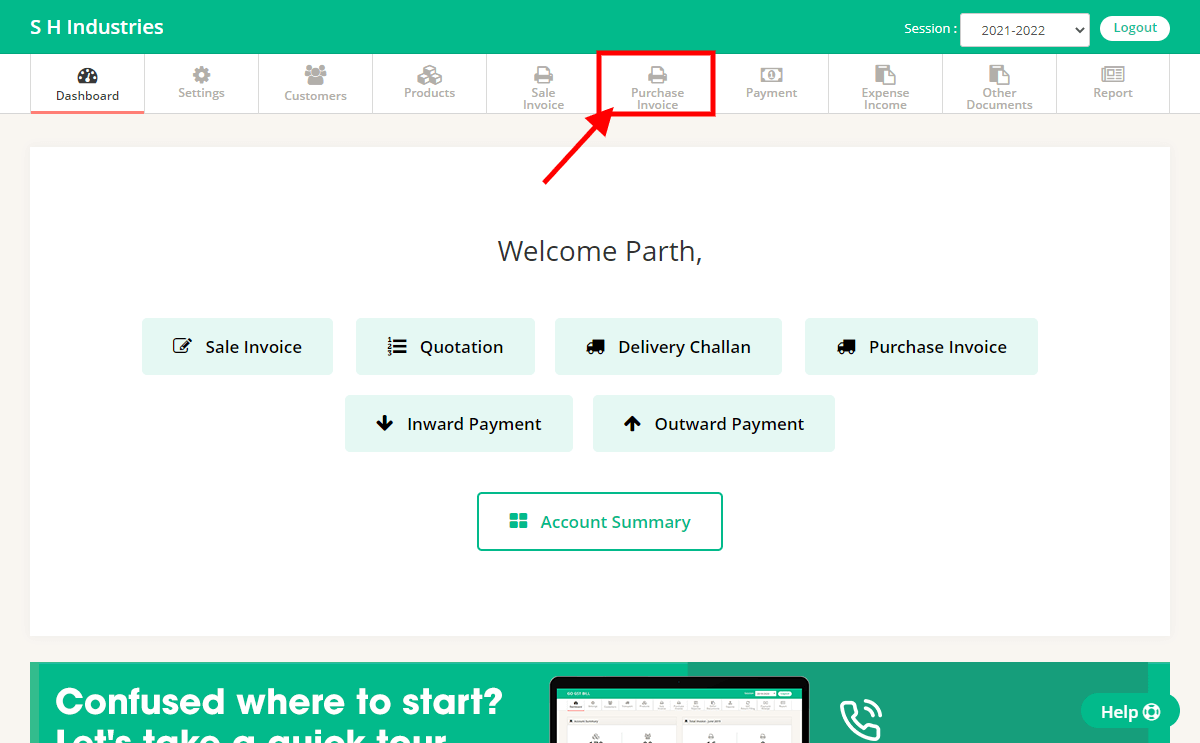
Step 2 : Click on “Add New” Button on Purchase Invoice page
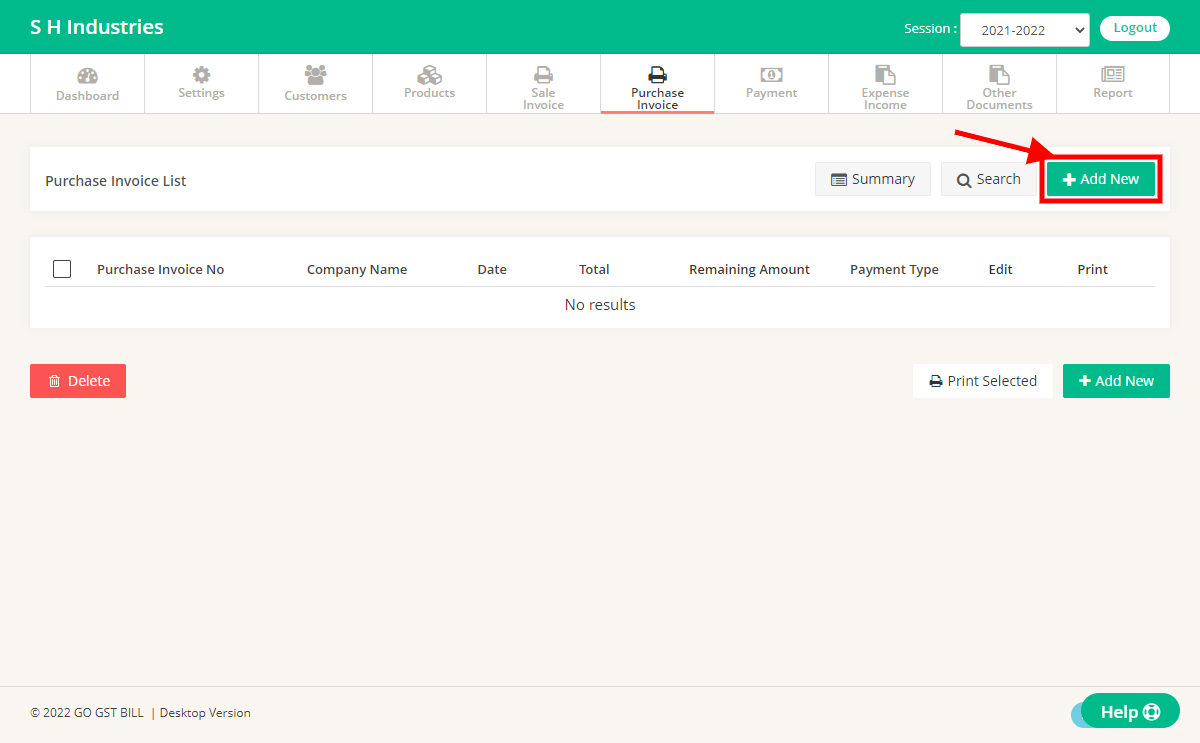
Step 3 : Fill the details on Purchase invlice page as shown in image
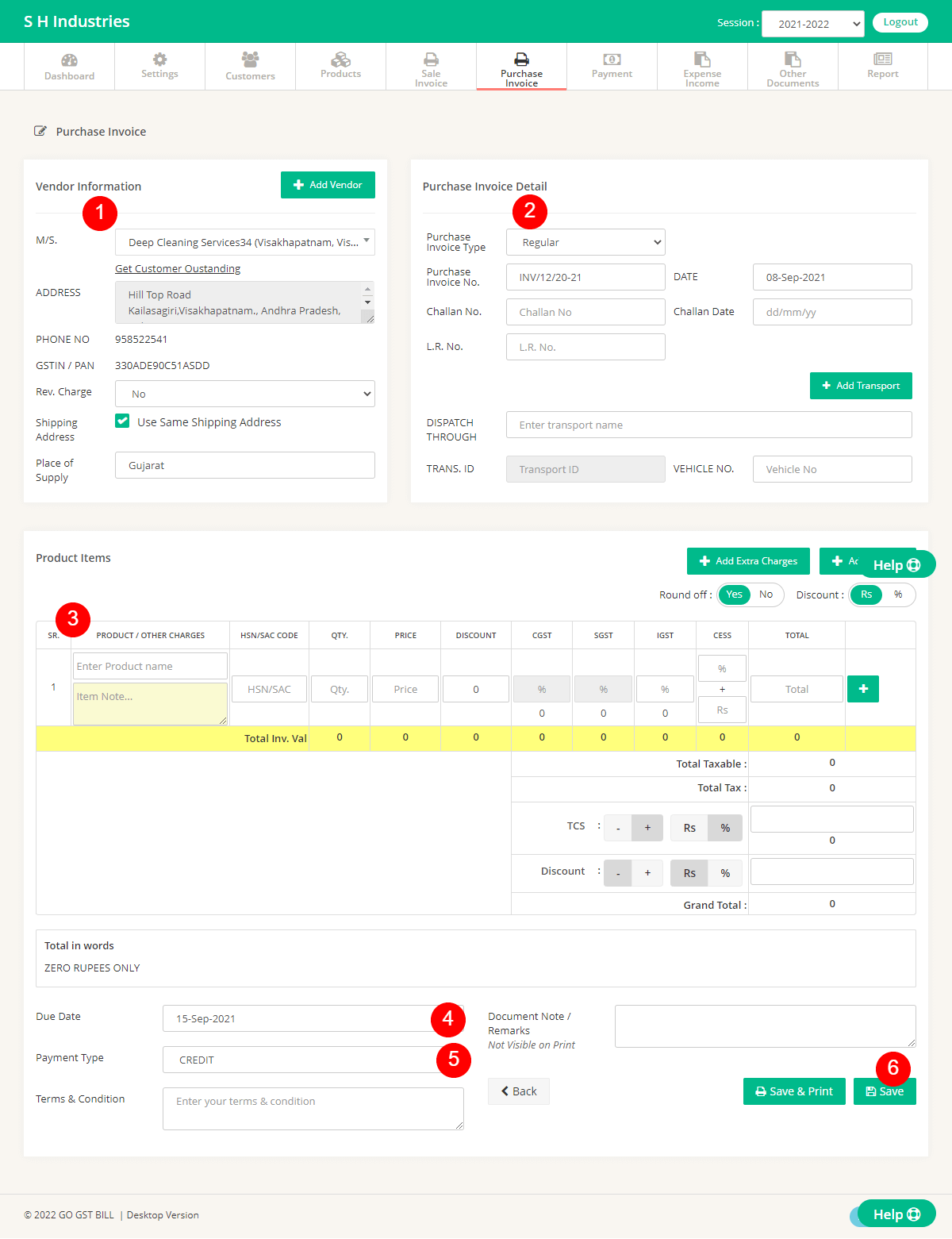
1 – Select Vendor from List OR Add new Vendor by Clicking on Add New Vendor Button
2 – Enter Invoice Details Like Invoice No, Date, Challan No & Date
3 – Enter Items to Invoice by typing directly in Fields OR Click on Add New Product to Add new Product, You can use the “Add Extra changes” Button to add Items that you don’t want to count in Quantity.
User “[+]” Button at row end to add Multiple Items in invoice.
4 – Select Due date that you want to show on Invoice
5 – Select Invoice Payment Type
6 – Click on Save Button
Step 4 : After Saving Invoice it will redirect you to Invoice List page & Show Success Message.