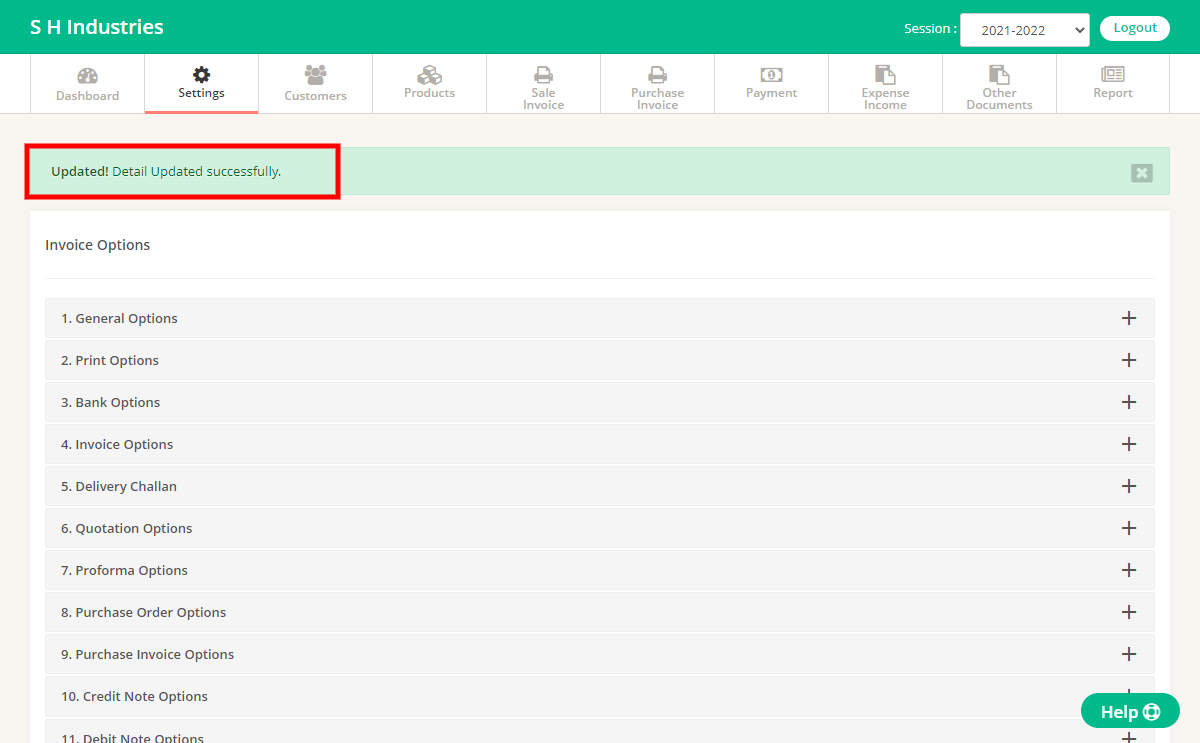Please follow the steps to update Terms and Condition.
Step 1 : Go to Settings Page & select “Invoice Options”.
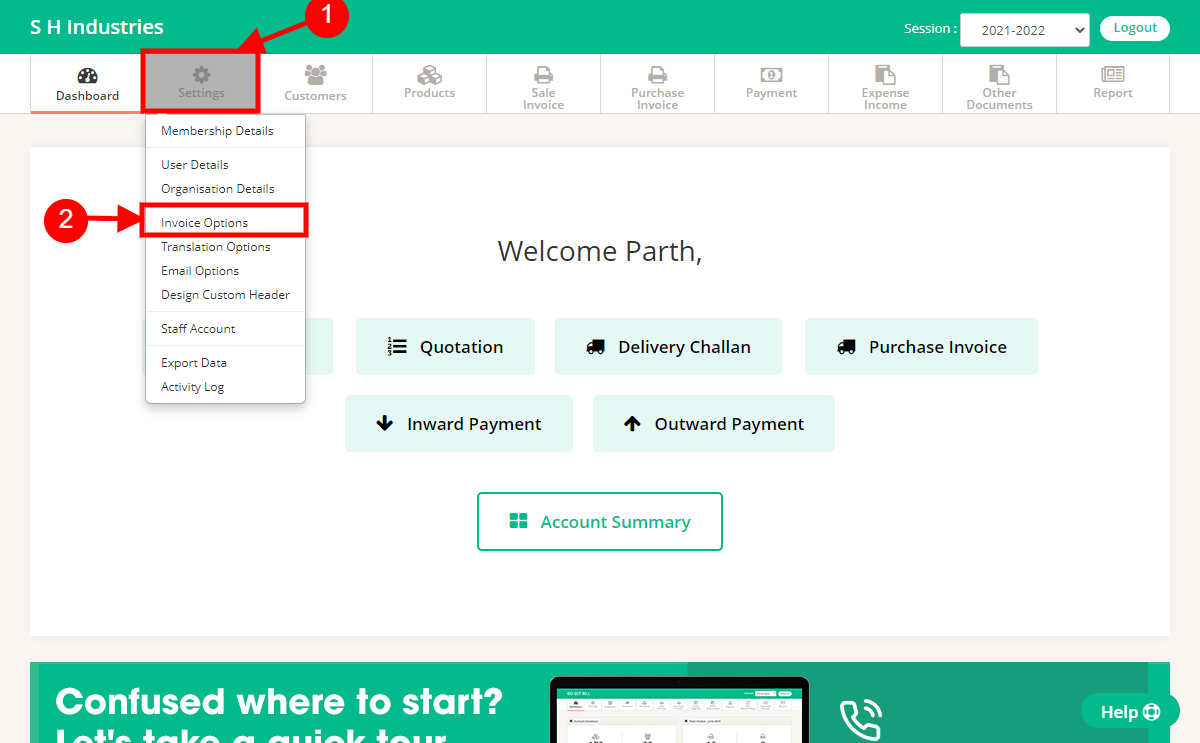
Step 2 : Click on 4th option called “Invoice Options”.

Step 3 : On Invoice Option page you will find number 24 and 25 to update “T&C & Signature” & insert new Terms & Condition.
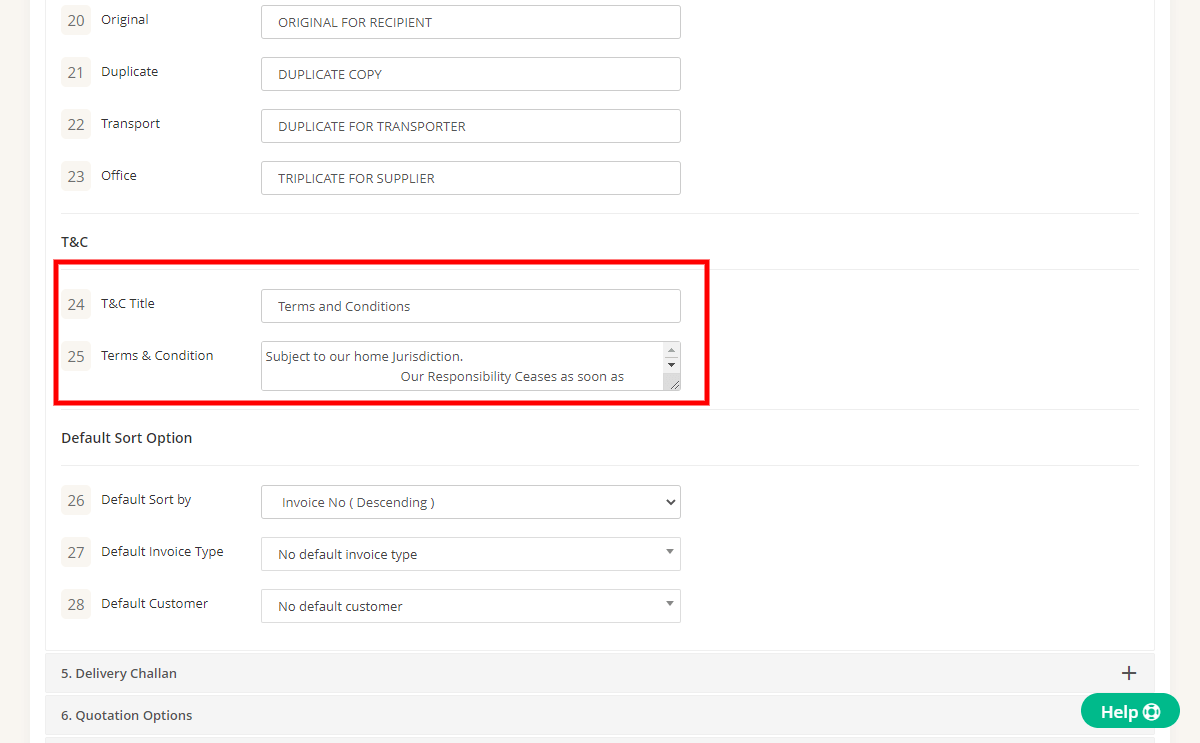
1 – To change T&C title you need to change value in T&C title field.
2 – To change T&C text you need to change value in Terms & Condition field.
Step 4 : After editing options click On Save button given below.
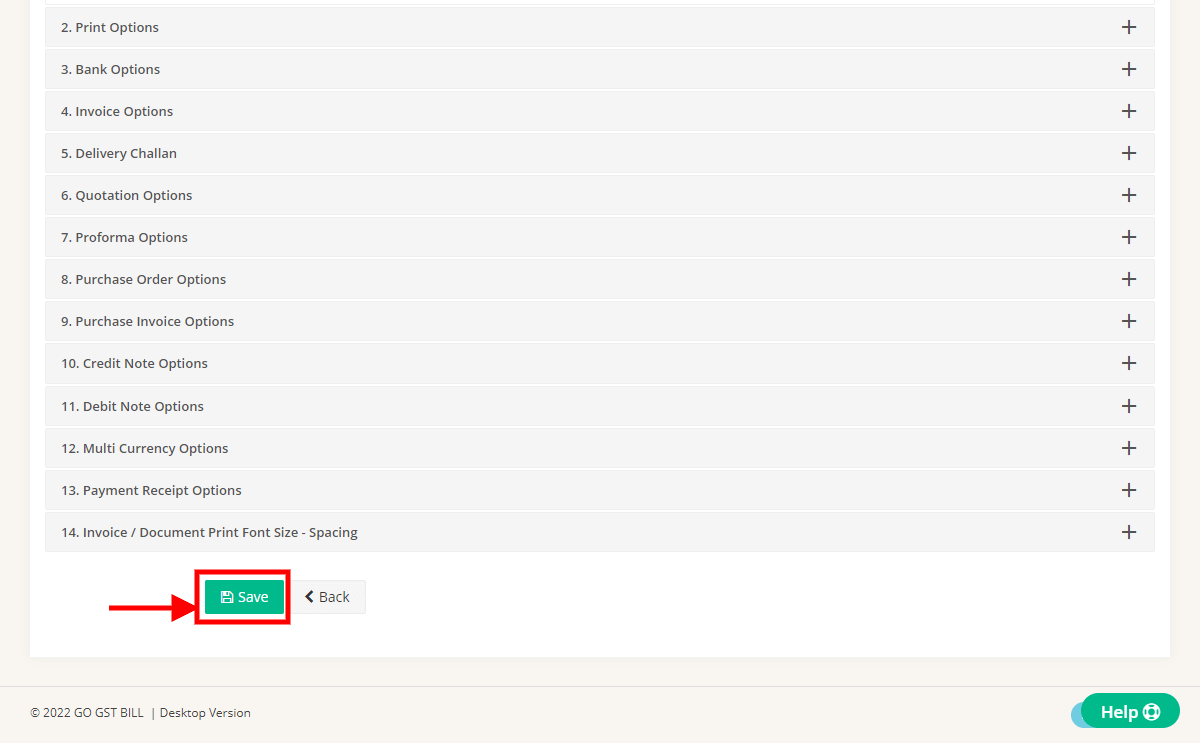
Step 5 : Terms & Conditions are updated.