Step 1 : Login to your account & click on Products Menu
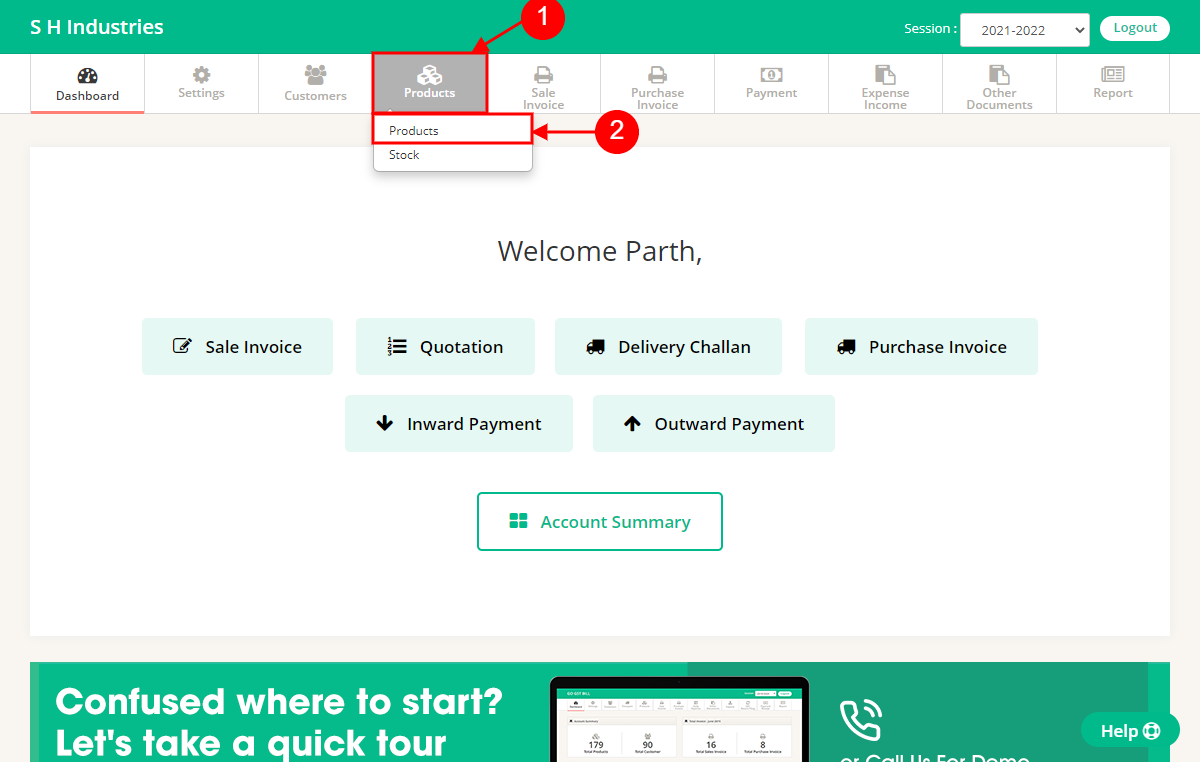
Step 2 : Click on either of the “Add New” Button on Products list page
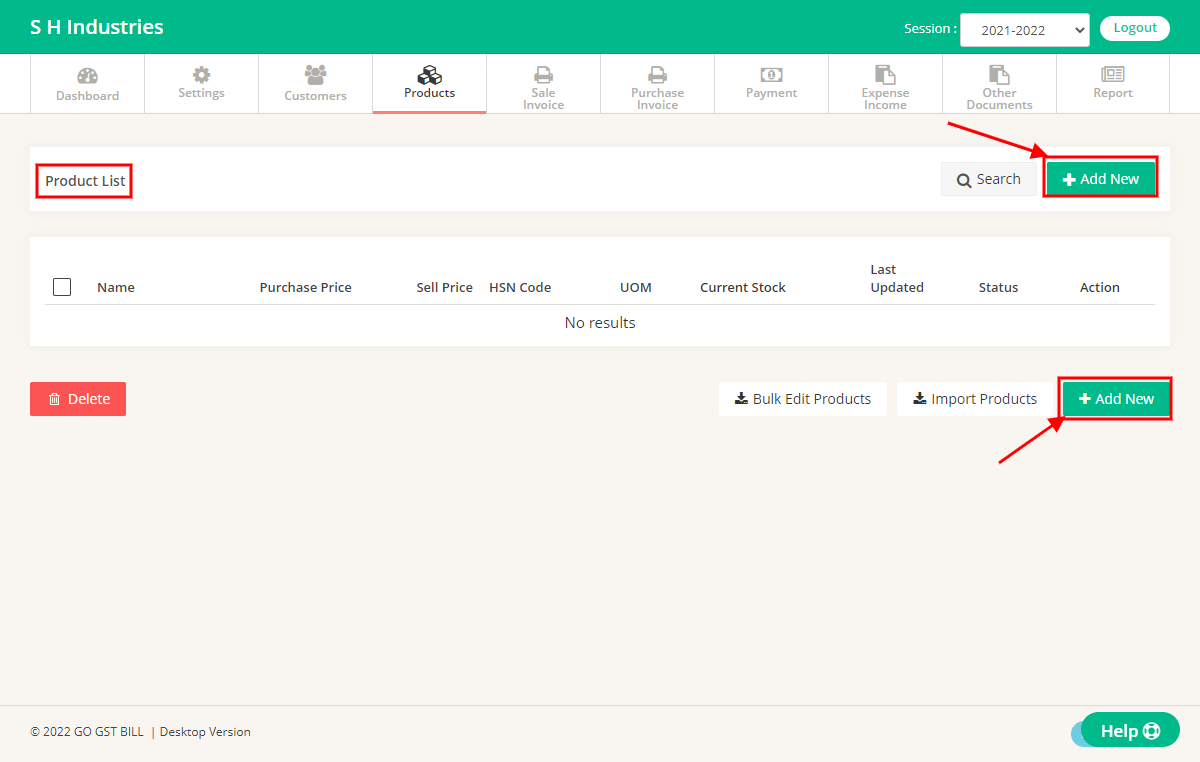
Step 3 : Fill the details on Add Product page
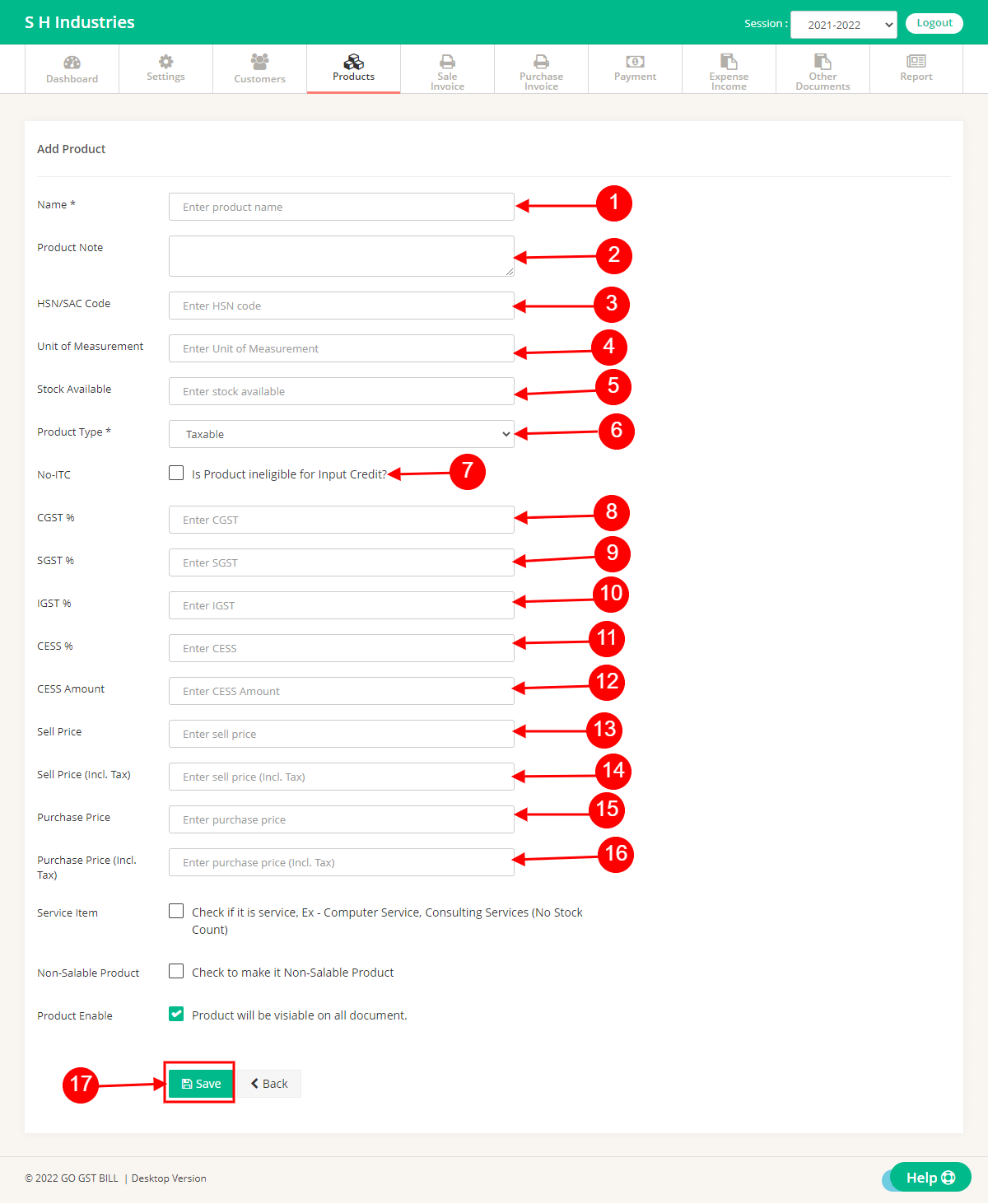
1 – Enter Name of Product in Name Field
2 – Enter Product note
3 – Enter HSN/SAC Code for product
4 – Select Unit Of Measurement for a product from the list, It will be displayed on the Print page
5 – Enter Opening Stock for product if your Inventory Options is Active
6 – Enter Product Type
7 – Check the box if the product is No ITC
8 – Enter CGST TAX % for product
9 – Enter SGST TAX % for product
10 -Enter IGST TAX % for product
11 -Enter CESS TAX % for product
12 -Enter CESS TAX Amount for product
13 -Enter sales price excluding tax
14 -Enter sales price inclusive tax
15 -Enter purchase price excluding tax
16-Enter purchase price inclusive tax
17 -Click on Save Button once all details are Added.
Step 4 : After Saving Product it will redirect you to Product List page

